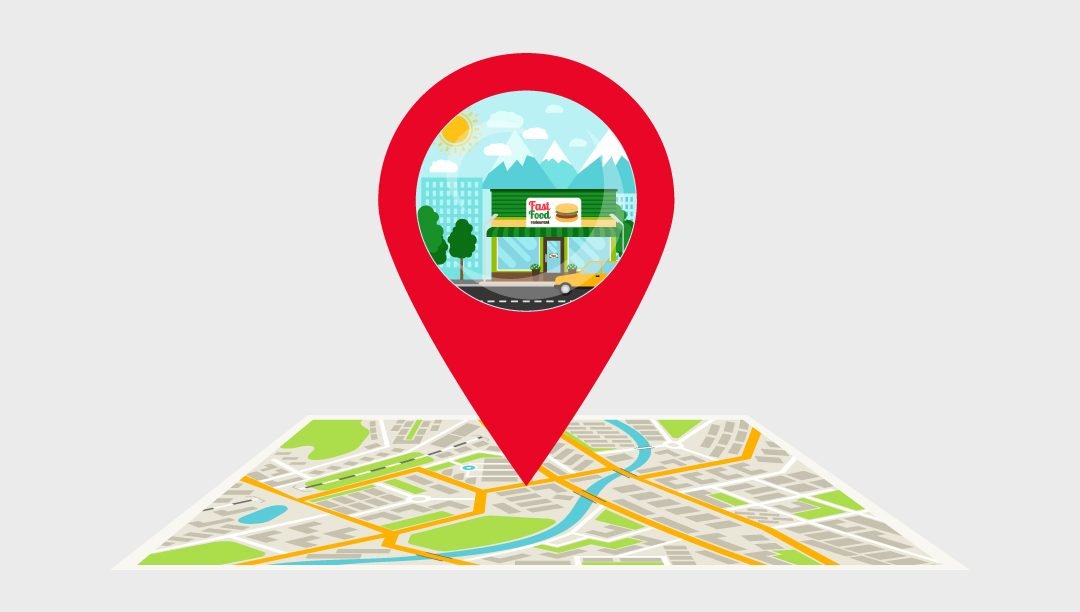Have you gone through your digital holiday images from the past years and found a picture that you took in an amazing city? Maybe when on holiday in Europe, Africa or South America. Including geotagging in your images is an effective strategy for improving your recall. The ability to associate each image with its unique geographic coordinates, such as latitude, longitude, and altitude, makes geotagging an important feature. However, what happens if you forgot to set these features on your phone, or if you took the photos with a camera that does not have such features and want to geotag existing photos? Following these procedures, you can effectively arrange your images and display them on the map.
Before getting to that, it’s worth noting that GPS (Global Positioning System) includes a network of satellites that orbit the Earth and transmit signals. GPS Receivers pick up these signals and convert them into location data. Today, there are GPS receivers in various devices, including cars, trucks, airplanes, cell phones, smartwatches, and cameras, to name a few.
1. Camera With Integrated GPS
If your camera already has GPS, you are good to go. Ensure your camera’s GPS features are enabled so it can collect position data by going into the camera settings.
2. Install a GPS in your camera
Many camera manufacturers equip their products with the GPS function by offering special add-on equipment. Depending on the model, the equipment is connected either through the camera’s hot shoe or electrical connections. This accessory automatically sends GPS position information to the image files, making it appear like the camera has GPS features.
3. Applications For Cameras And Smartphones
You can use Bluetooth or Wi-Fi signals to allow certain cameras to connect to mobile devices such as smartphones. These apps can add GPS information from your phone and tablet to any shots you take with a camera linking app or that you transfer from another device to your smartphone. You should ensure that these apps have permission to use location information from your smartphone before allowing mobile devices to geotag.
Initiate Geotagging During Post-Processing
Once you’ve captured an image, you can add location data to it using a variety of photo organization and post-processing software solutions. Some even have interactive map elements that let you zoom in on virtually any place in the world and link an image with that specific location. Others require you to enter the latitude and longitude coordinates in person.
Here you’ll find the necessary information for the next procedure of adding location data to images.
1. Use Location Information Provided By A Mobile Device
Most smart devices on the market today are equipped with GPS receivers. The Global Positioning System (GPS) isn’t only handy for creating maps and directions or for hundreds of applications that use location data. You can still manually collect location data while taking photos with your camera, even if you don’t plan to connect the camera to your mobile device through an application.
When doing this, it’s best to find the latitude and longitude displayed on your device or install software that shows you the location and document it either electronically or with pen and paper, noting the images you take so you can match them up with the data later. You can also try downloading an application that will show you the distance between two points.
2. Make Use Of Your Address
If you’re in cities or near buildings with postal addresses, note them so that when you’re at a computer, you can enter that location into your application or use a mapping tool to retrieve a GPS point from the given site where you geotag the image.
3. Utilize A Handheld GPS
You can opt to carry a portable GPS, particularly when traveling or going on adventures. It can help you avoid continually draining your smartphone’s charge when you use it to get location information. In addition, many portable GPS systems have handy features such as satellite communications and topographical maps that allow you to capture locations when you’re not within cell phone coverage.
Note the image’s location and number(s) by either entering them into your cell phone or writing them down. With the above options, you can travel, explore, and take as many pictures as possible without worrying about losing the location. Google gets very specific and reliable information through geotagging. If Google has information about your business, it can rank it for a particular search.
Have you gone through your digital holiday images from the past years and found a picture that you took in an amazing city? Maybe when on holiday in Europe, Africa or South America. Including geotagging in your images is an effective strategy for improving your recall. The ability to associate each image with its unique geographic coordinates, such as latitude, longitude, and altitude, makes geotagging an important feature. However, what happens if you forgot to set these features on your phone, or if you took the photos with a camera that does not have such features and want to geotag existing photos? Following these procedures, you can effectively arrange your images and display them on the map.
Before getting to that, it’s worth noting that GPS (Global Positioning System) includes a network of satellites that orbit the Earth and transmit signals. GPS Receivers pick up these signals and convert them into location data. Today, there are GPS receivers in various devices, including cars, trucks, airplanes, cell phones, smartwatches, and cameras, to name a few.
1. Camera With Integrated GPS
If your camera already has GPS, you are good to go. Ensure your camera’s GPS features are enabled so it can collect position data by going into the camera settings.
2. Install a GPS in your camera
Many camera manufacturers equip their products with the GPS function by offering special add-on equipment. Depending on the model, the equipment is connected either through the camera’s hot shoe or electrical connections. This accessory automatically sends GPS position information to the image files, making it appear like the camera has GPS features.
3. Applications For Cameras And Smartphones
You can use Bluetooth or Wi-Fi signals to allow certain cameras to connect to mobile devices such as smartphones. These apps can add GPS information from your phone and tablet to any shots you take with a camera linking app or that you transfer from another device to your smartphone. You should ensure that these apps have permission to use location information from your smartphone before allowing mobile devices to geotag.
Initiate Geotagging During Post-Processing
Once you’ve captured an image, you can add location data to it using a variety of photo organization and post-processing software solutions. Some even have interactive map elements that let you zoom in on virtually any place in the world and link an image with that specific location. Others require you to enter the latitude and longitude coordinates in person.
Here you’ll find the necessary information for the next procedure of adding location data to images.
1. Use Location Information Provided By A Mobile Device
Most smart devices on the market today are equipped with GPS receivers. The Global Positioning System (GPS) isn’t only handy for creating maps and directions or for hundreds of applications that use location data. You can still manually collect location data while taking photos with your camera, even if you don’t plan to connect the camera to your mobile device through an application.
When doing this, it’s best to find the latitude and longitude displayed on your device or install software that shows you the location and document it either electronically or with pen and paper, noting the images you take so you can match them up with the data later. You can also try downloading an application that will show you the distance between two points.
2. Make Use Of Your Address
If you’re in cities or near buildings with postal addresses, note them so that when you’re at a computer, you can enter that location into your application or use a mapping tool to retrieve a GPS point from the given site where you geotag the image.
3. Utilize A Handheld GPS
You can opt to carry a portable GPS, particularly when traveling or going on adventures. It can help you avoid continually draining your smartphone’s charge when you use it to get location information. In addition, many portable GPS systems have handy features such as satellite communications and topographical maps that allow you to capture locations when you’re not within cell phone coverage.
Note the image’s location and number(s) by either entering them into your cell phone or writing them down. With the above options, you can travel, explore, and take as many pictures as possible without worrying about losing the location. Google gets very specific and reliable information through geotagging. If Google has information about your business, it can rank it for a particular search.